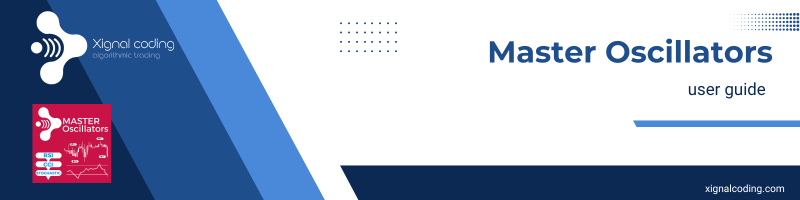
INPUTS GUIDE
INDICATOR SETTINGS
- Oscillator Selection: Choose which oscillator to use for signals (options: RSI, CCI, Stochastic).
- Oscillator Period: Set the period to smooth the oscillator’s calculations.
- Oscillator Applied Price: Select the price type used for oscillator calculations (e.g., typical, close, high).
- ATR Period: Define the period for the Average True Range (ATR) calculations (if selected below).
STOCHASTIC INPUTS – in case it is your selected oscillator
- %K Period: Set the %K period for the Stochastic oscillator.
- %D Period: Define the smoothing period for %D in Stochastic calculations.
- Slowing Factor: Adjust the slowdown factor for the Stochastic oscillator.
- Stochastic MA Method: Choose the moving average method used in Stochastic calculations.
- Stochastic Price Field: Select the price field for Stochastic calculations (e.g., close, high-low).
ENTRY SETTINGS
- Buy Level Threshold: Set the level to trigger buy orders (e.g., oversold conditions).
- Buy Signal Cross Type: Define the crossing type for buy signals (Above or Below).
- Sell Level Threshold: Set the level to trigger sell orders (e.g., overbought conditions).
- Sell Signal Cross Type: Define the crossing type for sell signals (Above or Below).
POSITION SETTINGS
- Lot Size Mode: Choose between fixed, dynamic (per $1,000), or risk-based (% of balance).
- Fixed Lot Size: Set the fixed lot size or the lot per 1,000 account balance(if selected).
- Risk Percentage: Specify the percentage of balance to risk when using the risk-based mode.
- Stop-Loss Mode: Select the stop-loss calculation method (Points, ATR, or recent High/Low).
- Take-Profit Mode: Select the take-profit calculation method (Points or ATR).
- SL Gap Distance: Define the distance from the recent High/Low to be added to your SL (if this method is selected above)
- Stop-Loss Distance: Set the stop-loss distance in points.
- Take-Profit Distance: Set the take-profit distance in points.
- Stop-Loss Distance in ATR: Define the stop-loss distance as a multiple of ATR.
- Take-Profit Distance in ATR: Define the take-profit distance as a multiple of ATR.
TRAILING STOPLOSS
- Enable Trailing Stop-Loss: Enable or disable trailing stop-loss functionality.
- Trailing Stop Mode: Choose the mode for trailing stop-loss distance (Points or ATR).
- Trigger Distance for Trailing: Set the distance to activate the trailing stop-loss.
- Trailing Distance: Define the distance for the trailing stop-loss to follow.
- Trailing Step: Set the step size for adjusting the trailing stop.
BREAK EVEN
- Enable Break-Even: Enable or disable the break-even functionality.
- Break-Even Mode: Choose the mode for break-even calculation (Points or ATR).
- Break-Even Distance: Set the distance from entry to trigger break-even.
- Profit After Break-Even: Add extra points for profit once break-even is reached.
GENERAL SETTINGS
- Close Opposite Positions: Enable or disable closing of opposite positions on new signals.
- Time Zone Selection: Choose between Broker’s Time or GMT for time settings for the daily restart.
- Maximum Buy Positions: Set the maximum number of allowed buy positions.
- Maximum Sell Positions: Set the maximum number of allowed sell positions.
- Maximum Total Positions: Define the total number of positions allowed at the same time.
- Maximum Unprotected Buy Limit: Limit the number of buy positions when the SL is below the entry price.
- Maximum Unprotected Sell Limit: Limit the number of sell positions when the SL is above the entry price.
- Minimum Trade Distance: Set the minimum distance between trades in the same direction (0 to disable).
- Close Positions After Bars: Define the number of bars after which positions should be closed (0 to disable).
- Magic Number: Assign a unique identifier for trades.
- Trade Comment: Add a comment to positions for identification.
- Allowed Slippage: Set the allowed deviation (slippage) during order placement.
INSIDE STRATEGY MANAGEMENT
- Profit Exit Mode: Define how positions are closed based on profits:
- Disabled: Do not close positions based on profits.
- More than one position: Close all positions when the profit threshold is reached and you have more than one open positions.
- Any Position: Close any position when profit exceeds the threshold.
- Same Direction: Close positions only in the same direction (buy/sell) when profit exceeds the threshold.
- Profit Threshold: Set the profit amount to trigger position closures.
- Equity Goal: Stop trading when equity exceeds a specified amount.
MA FILTER
- Enable Moving Average Filter: Use a moving average to filter trade signals.
- Moving Average Period: Set the period for the moving average.
- Moving Average Method: Choose the method for calculating the moving average (e.g., Simple, Exponential).
- Moving Average Timeframe: Specify the timeframe for the moving average.
- Price vs. Moving Average for Buy/Sell: Define whether buy/sell trades require price to be above/below the moving average.
- Close on Moving Average Cross: Enable or disable closing of positions when the price crosses the moving average.
- Additional Moving Average Gap: Add extra distance for moving average-based entries in order to avoid opening too close to the MA.
- Filter with Average Entry: Only allow trades if the moving average is above/below the average entry price.
MACD FILTER
- Enable MACD Filter: Use MACD for additional trade filtering.
- MACD Timeframe: Specify the timeframe for MACD calculations.
- MACD Signal for Buy/Sell: Define whether MACD should be above/below its signal line for buy/sell trades.
TRADING WINDOW
- Trading Start/End Time: Set the time range for trading activity (Broker’s Time).
- Close All Positions at End Time: Automatically close all positions when trading time ends.
- Maximum Spread Limit: Define the maximum spread allowed for opening positions.
(The above time has been set to integer instead of absolute time -11 instead of “11:00”- in order to be used in the backtesting and optimization process)
TRADING DAYS
- Active Trading Days: Enable or disable trading on specific days of the week.
ANTI-MARTINGALE
- Enable Anti-Martingale: Use an anti-martingale strategy to reduce risk.
- Maximum Streak: Set the maximum streak of wins before resetting the lot size.
DISPLAY SETTINGS
- Dashboard Color Mode: Choose between a rainbow or single-color mode for the dashboard.
- Dashboard Label Color: Set the label color for the single-color mode.
- Show Dashboard in Backtesting: Enable or disable the dashboard display in the backtester.
DASHBOARD GUIDE
The dashboard consists of five tabs, each offering critical functionality and insights to enhance your trading experience. Here’s an overview of each tab:
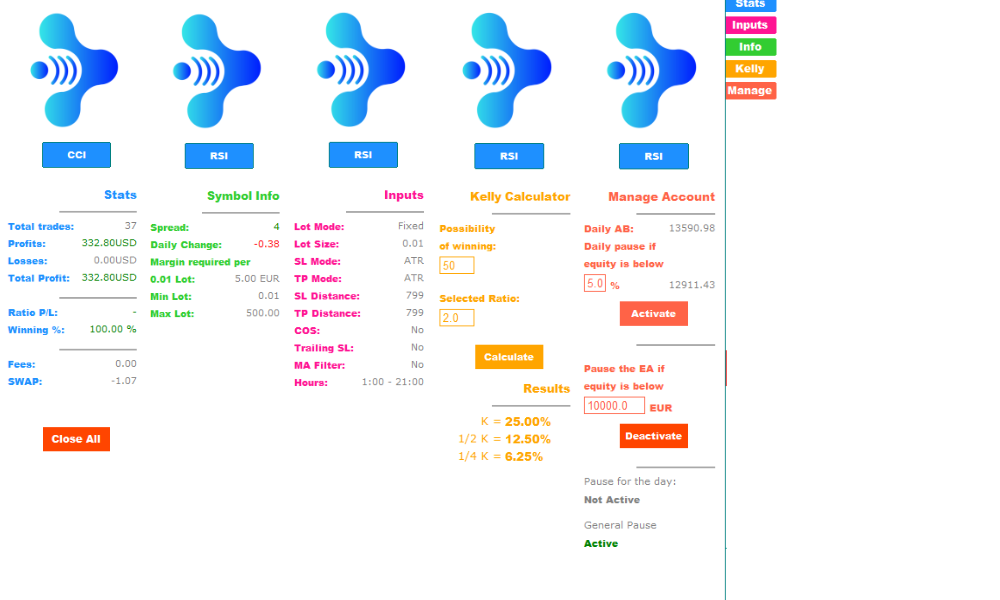
Oscillator Button (RSI-CCI-Stochastic)
- Displays the oscillator you are currently using (CCI, RSI, or Stochastic) on the chart.
- Shows the oscillator levels:
- Green Level: Indicates the buy threshold.
- Red Level: Indicates the sell threshold.
- Provides a quick and visual way to monitor oscillator behavior directly on the chart.
Stats
- Offers an in-depth overview of your strategy’s performance, including:
- Total Trades: Number of executed trades.
- Profits: Total winning trades.
- Losses: Total losing trades.
- Total Profit: Overall profit or loss.
- Profit/Loss Ratio (P/L): Ratio of profits to losses.
- Winning Percentage: Percentage of winning trades.
- Fees and Swaps: Total costs deducted due to fees and swaps.
- Latest Version Feature:
- Hover over the Total Profit to view the Max and Min Equity of your account while the Master Oscillators EA (MO) was active. This helps track the extent of equity fluctuation during open trades.
- Includes a “Close All” Button:
- A safety feature allowing you to close all open positions (managed by the MO) instantly in case of an emergency.
Inputs
- Displays key input settings of the EA for quick reference:
- Lot Mode: Selected lot size mode (Fixed, Dynamic, Risk-based).
- Lot Size: Size of the trading lots.
- Stop-Loss and Take-Profit Methods: Indicates whether SL/TP is based on points, ATR, or other methods.
- Trading Hours: Displays the start and end times for active trading.
Info
- Provides real-time data about the trading environment:
- Current Spread: The current spread of the traded symbol.
- Daily Change: The symbol’s daily price movement as a percentage.
- Margin Requirement: Margin needed to trade the selected lot size.
- Allowed Lot Sizes: Minimum and maximum lot sizes allowed for the symbol.
Kelly
- Includes a built-in Kelly Calculator to optimize your risk management:
- Input the Winning Probability and the Profit/Loss Ratio for your trades.
- Outputs three recommended Kelly criteria:
- Kelly: Full risk allocation based on Kelly Criterion.
- Half Kelly: Reduced risk for more conservative trading.
- Quarter Kelly: Minimal risk allocation for maximum safety.
- Use this tab in conjunction with the Stats Tab to improve and refine your strategy’s performance.
Manage
- The most crucial tab for risk control:
- Daily Loss Limit (%):
- Set a maximum daily loss in percentage terms. Trading will automatically pause for the rest of the day if this limit is reached. Trading resumes the following day (broker’s time).
- General Stop (Absolute Equity):
- Define a specific equity value as a stop-loss threshold.
- If your account’s equity drops to this value, trading will pause and remain disabled until manually reactivated.
- These features safeguard your account by pausing trading during adverse conditions, ensuring that losses are contained effectively.
- Daily Loss Limit (%):
IMPORTANT! The EA has to be active in order to be able to protect your account! Make sure that you always use a stoploss for each trade.
How to Connect and Set Up the Master Oscillators EA
If you have purchased this product, you will receive a file named Master Oscillators vX.XX.ex5. Follow these steps to install and activate the EA:
Step 1: Add the File to the Experts Folder
- Locate your MetaTrader 5 (MT5) installation folder.
- Navigate to the MQL5/Experts directory.
- Copy and paste the Master Oscillators vX.XX.ex5 file into this folder.
- Restart your MT5 platform to ensure the EA is properly loaded.
Step 2: Whitelist xignalcoding.com
- Open your MT5 platform.
- Go to Tools > Options > Expert Advisors.
- In the “Allow WebRequest for listed URL” section, add the following URL:
https://xignalcoding.com - Click OK to save the changes.
Step 3: Create an Account on xignalcoding.com
- Visit xignalcoding.com and navigate to the Client Area.
- Create a new account by providing the required details.
- Log in to your account and click on the Settings icon.
Step 4: Link Your Account Numbers
- Within 24 hours of your purchase, and after creating your account, the product you purchased will appear in a dropdown menu in the Settings section.
- Add up to three (3) account numbers that you wish to use with the EA. These account numbers must match the ones you use on MT5.
- You can update or change any account number at any time via the Settings section.
Step 5: Save and Start Using the EA
- After adding your account numbers, click Save to finalize the setup.
- Return to MT5, attach the Master Oscillators EA to your desired chart, and configure the inputs according to your strategy.
- Your EA is now ready to use!
Disclaimer
The Master Oscillators EA is a tool designed for algorithmic trading and is provided for informational and educational purposes only. Trading in financial markets involves significant risk, and past performance is not indicative of future results.
Key Points:
- Users are solely responsible for all trading decisions and outcomes resulting from the use of this software.
- The EA does not guarantee profitability, and losses may exceed the initial investment.
- Always test the EA on a demo account before using it in a live trading environment.
- Ensure that you fully understand the risks associated with leveraged trading and consult with a financial advisor if necessary.
- The developer is not responsible for any financial losses, damages, or issues resulting from the use or misuse of this software.
By using the Master Oscillators EA, you agree to these terms and to our terms of use and accept full responsibility for your trading decisions.